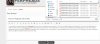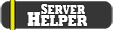Hit '
Demos' in the main menu.
Then click on '
Play' when you highlight a demo in the following menu. (Do not click 'make video' ever, it doesn't do what you think it does, it is far easier to use a recording software and upload privately to youtube)
Demos are by default date and time sorted as perpheads does this on purpose to allow easier navigation. The timestamp is the exact moment of the demo starting its recording. So in order to go back to a specific time you need to play a demo that began recording just under an hour before the situation occurred.
In order to skip time in a demo hit
Shift + F2 to open the
playback menu. Going backwards in a demo requires you to reload the demo again (it will do this automatically if you skip to a timeframe that is backwards in time, so don't bother doing it manually)
When you wish to upload a demo, note down the demo's name as it is also used in the folder to identify them. Take the file and upload it to any file hosting site such as mega or anything alike. You may rename the demo to anything you like since it's name is not important.
Do not tamper with demos [Image] or stop them from recording, you'll not only be breaking the rules but you will also not be able to provide demos as evidence when you in the inevitable event get involved in an action request where your demo could be the deciding factor in whether or not you get punished.
If you have complaints about privacy then you may stop playing on the server in order to preserve your perfect imaginative world of complete privacy.
If you somehow changed your demo file type in the folder, click 'rename' and at the end change its filetype (via name) to .dem in order to change it back, then play it through the game.
The game acts as both a game and a media player for its own files.
If you cannot see specific models or are getting 'Error' signs, join the server first, disconnect then play the demo. You should now have all the models and textures you require to see everything. This happens because the server temporarily downloads its content onto your PC for use when you play.
__
This little walk-through may have flaws that I've not yet looked over, point them out and if you have questions don't hesitate to ask.