- Messages
- 463
- Reaction score
- 680
- Points
- 500
As most of you know the ability to perform specific animated acts through the use of ingame chat was recently added together with the implementation of animations for general everyday acts such as drinking/eating, dropping/picking up items and closing/opening doors etc.
Prior to this addition by @StephenPuffs & @Fredy the only way to perform specific animations was via the use of the Garry's Mod developer console. I will be going through these developer console animations, in the second, now reserved, post in a couple of days time.
The goal with this Guide & Showcase is to hopefully spark an interest and get people on the server to more frequently start using these animations in their everyday roleplaying, to increase depth and participation in RP-situations.
This guide will be split into two parts:
1. Animations available through the use of the ingame /act command
2. Animations available through the use of the Garry's Mod devloper console
________________________________________________________________________________
Have in mind these are .gifs and will therefor take a few seconds to load.
1. Ingame /act commands
1.1. Activation of the animations below is easy, simply type "/act + name of the animation" in the ingame text chat and you will recieve the message "Act successful". There are currently 7 animations that can be activated through the ingame chat, as additional animations are added this thread will be updated.
1.2. If you grew fond of one of these animations and want to have it handy at all times there is a way to have it activate through the push of one button.
Follow the steps below:
1. Open the Garry's Mod Developer console, if you do not have the console bound to a key go to "Options" in the Garry's Mod main menu. Go to the "Keyboard" tab and scroll to the bottom where you will find "Toggle Console". Now go ahead and bind a key for opening the console.
2. In the console type bind <key of your choice> "say /act <one of the animations above>".
An example of this would be bind o "say /act clap".
Now when you press that key you will get the message "Act Successful".
3. To unbind a key from any prior binds simply type "unbind <key of your choice>" in the Console and that key will be cleared.
Hope this guide has helped your out and I look forward seeing these animations being used regularly all around Paralake!
Prior to this addition by @StephenPuffs & @Fredy the only way to perform specific animations was via the use of the Garry's Mod developer console. I will be going through these developer console animations, in the second, now reserved, post in a couple of days time.
The goal with this Guide & Showcase is to hopefully spark an interest and get people on the server to more frequently start using these animations in their everyday roleplaying, to increase depth and participation in RP-situations.
This guide will be split into two parts:
1. Animations available through the use of the ingame /act command
1.1. How to perform- & showcase of the animations
1.2. How to perform these animations through the push of one button
1.2. How to perform these animations through the push of one button
2. Animations available through the use of the Garry's Mod devloper console
2.1. How to perform- & showcase of the animations
2.2. How to perform these animations through the push of one button
2.2. How to perform these animations through the push of one button
________________________________________________________________________________
Have in mind these are .gifs and will therefor take a few seconds to load.
1. Ingame /act commands
1.1. Activation of the animations below is easy, simply type "/act + name of the animation" in the ingame text chat and you will recieve the message "Act successful". There are currently 7 animations that can be activated through the ingame chat, as additional animations are added this thread will be updated.
Clap clap clap
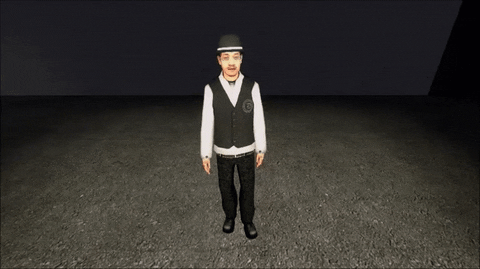
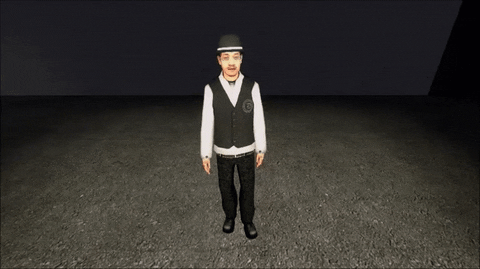
"Hey! HEY! Are you gonna pay for that?" - "Talk to the hand"
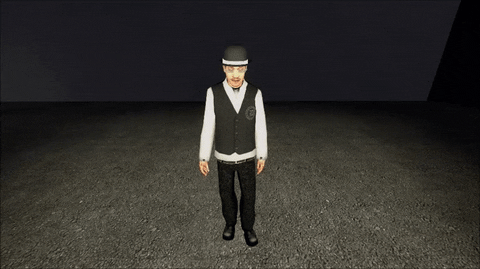
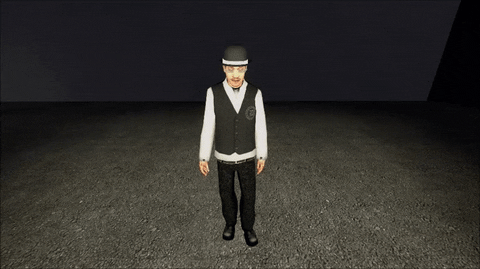
"Yep, I agree"
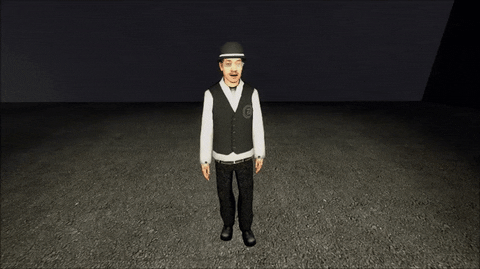
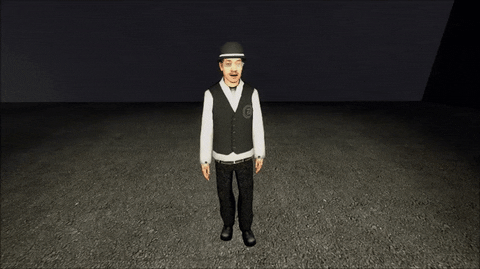
"No, I disagree"
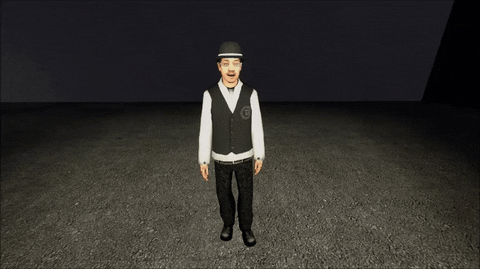
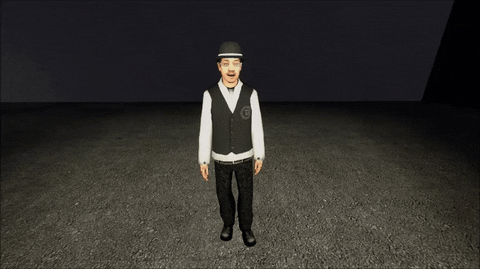
"He ran that way Officer"


"********** your mum"
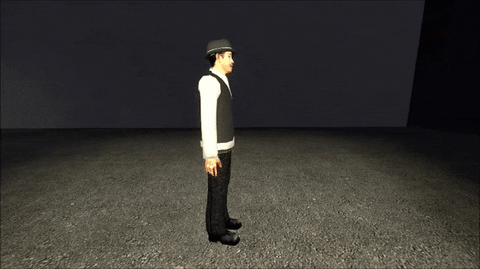
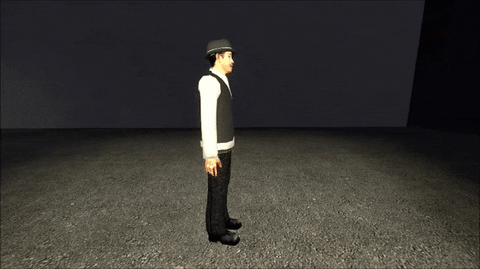
"I give up, please don't shoot me!"
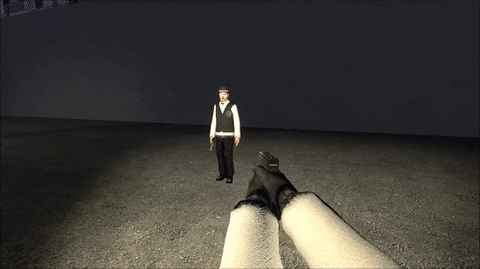
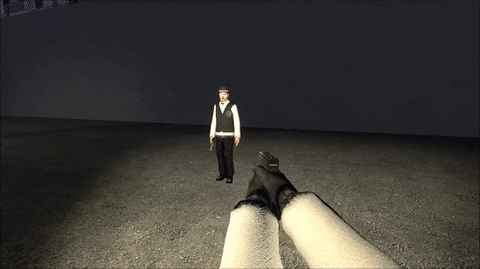
1.2. If you grew fond of one of these animations and want to have it handy at all times there is a way to have it activate through the push of one button.
Follow the steps below:
1. Open the Garry's Mod Developer console, if you do not have the console bound to a key go to "Options" in the Garry's Mod main menu. Go to the "Keyboard" tab and scroll to the bottom where you will find "Toggle Console". Now go ahead and bind a key for opening the console.
2. In the console type bind <key of your choice> "say /act <one of the animations above>".
An example of this would be bind o "say /act clap".
Now when you press that key you will get the message "Act Successful".
3. To unbind a key from any prior binds simply type "unbind <key of your choice>" in the Console and that key will be cleared.
Special thanks to the sexiest asian male model alive @Tomiko, this guide would not have been possible without you! <3
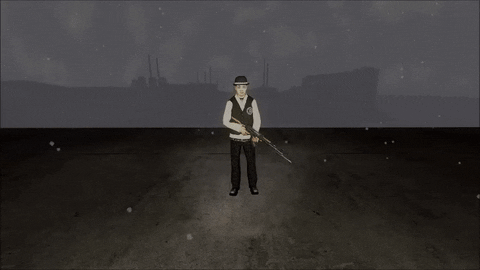
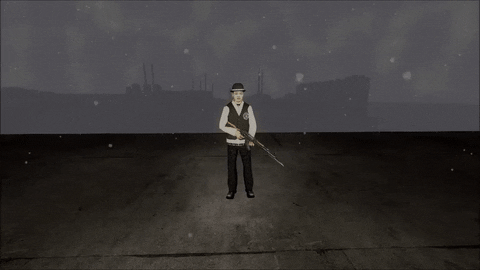
Special Owner only act:
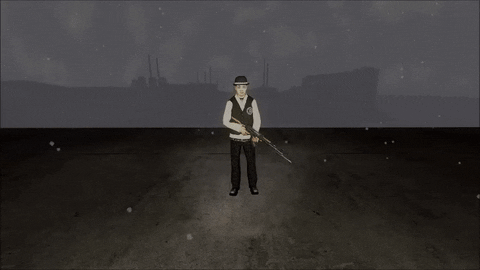
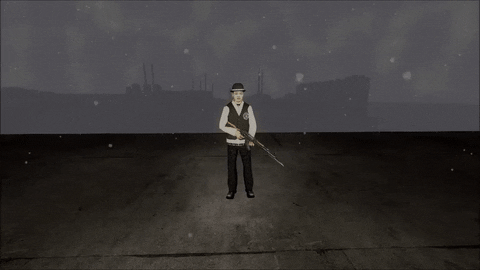
Special Owner only act:
Hope this guide has helped your out and I look forward seeing these animations being used regularly all around Paralake!





