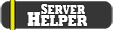- Staff
- #1
Do you have 2 monitors and is your sensitivity low so you keep flicking onto your second monitor and losing gunfights? Well don't worry, I've got you covered while you download this software!
I introduce, Dual Monitor Tools. This is completely FREE software made by 'gne' to help people that have 2 or more monitors and wish to stay locked on 1 monitor while doing something. Well, isn't that absolutely perfect for us gamers!
First of all, you can download DMT by clicking HERE.
When done downloading, execute the .msi file and follow the steps in the installer.
Once installed, you will have multiple programs on your computer that will make your life a lot easier. Launch the program named 'DMT' and take a look over all the options, take your time as it is quite complex and reading is needed to understand all functions.
The main function I will go over in this guide is the 'Cursor' function.
Once you have DMT open, click on General under the Cursor tab. Here you will see many -DISABLED- functions.
'Cursor movement between screens is sticky' is actually quite useful if you can't get used to keep clicking your hotkey to unlock your screen, which will be explained later. It makes your mouse 'sticky' and harder to get to your other monitors, I've tried using this but my sensitivity is 1.35 on 800dpi so I still flick over to my other monitor, even if I use this. There is a little slider bar under all the options which can change the resistance, but even on max I still flick out of my screen. You can set a hotkey for this by clicking the 'Change...' button and choosing your preference.
'Lock cursor into screen' is the most useful one, you can lock your cursor into a monitor so it can't go into the second monitor anymore, as if you were playing fullscreen Garry's Mod. Of course no one does this and everyone should play windowed fullscreen and use this tool to lock your cursor. Click 'Change...' to set the hotkey, you will have multiple options of pressing multiple keys. Find one that suits your lifestyle best, my preference is ALT+Left (arrowkey) as this is a key I don't use as much.
Now all the way at the bottom are some boxes you can click which will activate a function that goes together with locking your cursor. You can set a hotkey you need to hold so you can move to your other monitor without actually turning off locking your cursor. It will just lock it to the screen you moved your cursor to and you can always just press it again and move back to GMod.
Alright! That is all you need to have a better shootout experience in GMod! Now this program is also useful in many other games and applications, this is all for you to find your preferences.
Thanks for reading my guide and have a nice day!
(if this guide is liked and the tool in general is liked, I might go over some other useful functions within the tool)
I introduce, Dual Monitor Tools. This is completely FREE software made by 'gne' to help people that have 2 or more monitors and wish to stay locked on 1 monitor while doing something. Well, isn't that absolutely perfect for us gamers!
First of all, you can download DMT by clicking HERE.
When done downloading, execute the .msi file and follow the steps in the installer.
Once installed, you will have multiple programs on your computer that will make your life a lot easier. Launch the program named 'DMT' and take a look over all the options, take your time as it is quite complex and reading is needed to understand all functions.
The main function I will go over in this guide is the 'Cursor' function.
Once you have DMT open, click on General under the Cursor tab. Here you will see many -DISABLED- functions.
'Cursor movement between screens is sticky' is actually quite useful if you can't get used to keep clicking your hotkey to unlock your screen, which will be explained later. It makes your mouse 'sticky' and harder to get to your other monitors, I've tried using this but my sensitivity is 1.35 on 800dpi so I still flick over to my other monitor, even if I use this. There is a little slider bar under all the options which can change the resistance, but even on max I still flick out of my screen. You can set a hotkey for this by clicking the 'Change...' button and choosing your preference.
'Lock cursor into screen' is the most useful one, you can lock your cursor into a monitor so it can't go into the second monitor anymore, as if you were playing fullscreen Garry's Mod. Of course no one does this and everyone should play windowed fullscreen and use this tool to lock your cursor. Click 'Change...' to set the hotkey, you will have multiple options of pressing multiple keys. Find one that suits your lifestyle best, my preference is ALT+Left (arrowkey) as this is a key I don't use as much.
Now all the way at the bottom are some boxes you can click which will activate a function that goes together with locking your cursor. You can set a hotkey you need to hold so you can move to your other monitor without actually turning off locking your cursor. It will just lock it to the screen you moved your cursor to and you can always just press it again and move back to GMod.
Alright! That is all you need to have a better shootout experience in GMod! Now this program is also useful in many other games and applications, this is all for you to find your preferences.
Thanks for reading my guide and have a nice day!
(if this guide is liked and the tool in general is liked, I might go over some other useful functions within the tool)