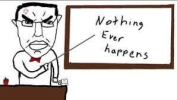Here is a quick tutorial if you are struggling with cropping in-game pictures.
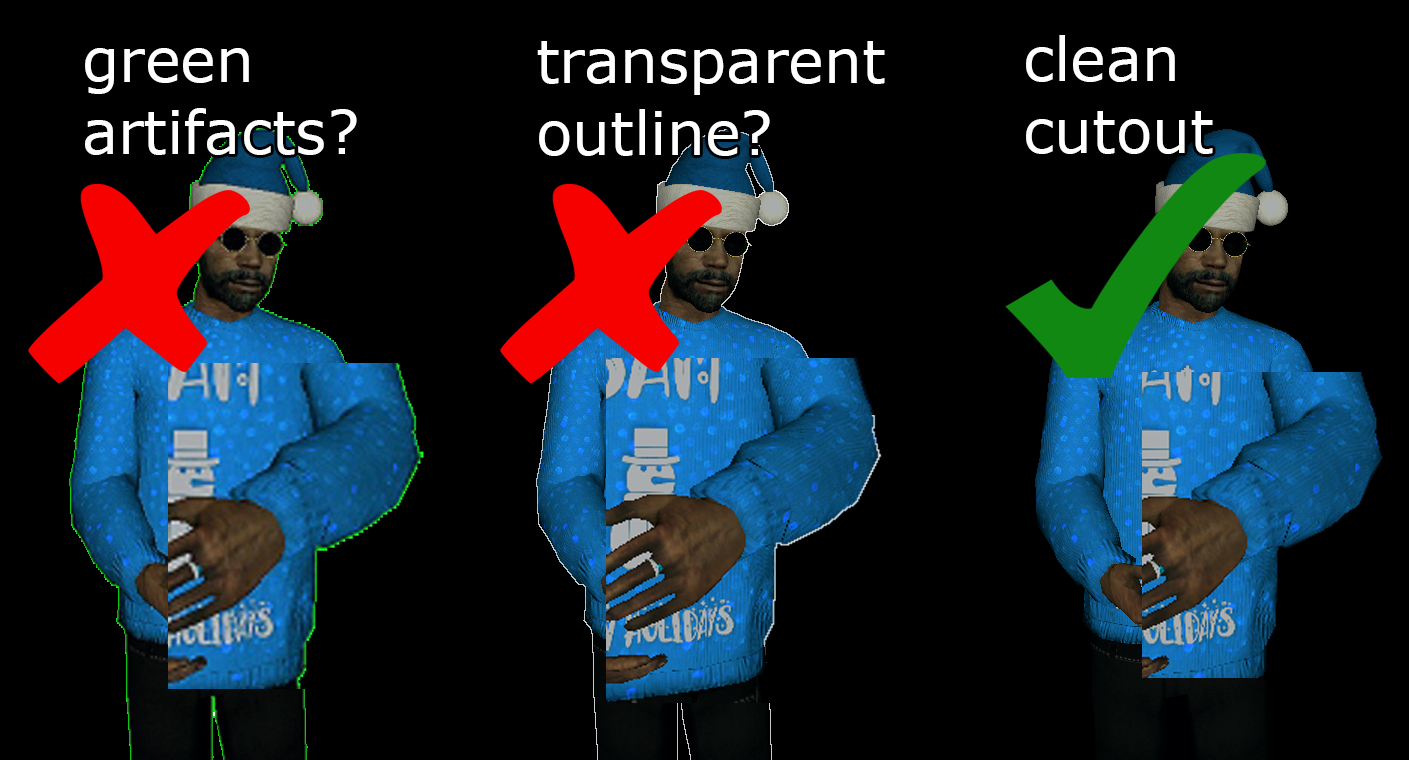
GREEN ARTIFACTS
The green artifact issue is caused by image compression. If you take a screenshot with the print screen key on your keyboard, you can CTRL+V that into Paint or any other image editing program and save it as a .png the image will be uncompressed, and when you zoom in, it will have clean outlines. If the outlines are blurry you messed up.

However, if you take a screenshot with Steam or most other apps, it will be a .jpg and unusable for our purpose. Check the setting of your screenshot app if you can change saved files to .png. Otherwise, unbind your Print Screen key from the app and don't use it.
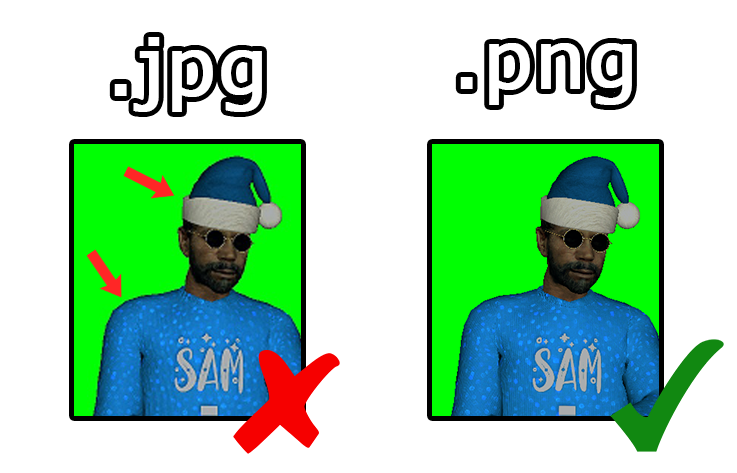
TRANSPARENT OUTLINES
The transparent outline issue is caused by anti-aliasing. If you are using a colour-variable deleting tool in Photoshop or GIMP, you can easily untick a box to prevent this. If you are using a special app or online tool it might always force anti-aliasing and you might need to use something else.
I found this website that seems to work fine if you dont have any other tools.
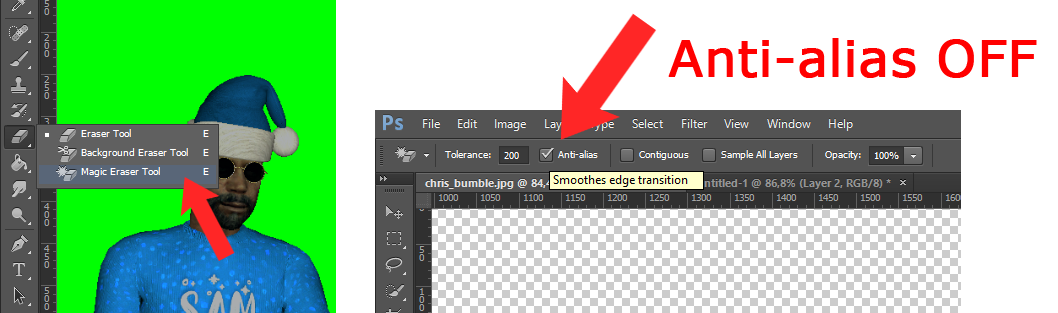
GREEN SCREEN USAGE
For the perfect picture cut out, first get a single-colored background that can be easily removed with your tool of choice.
I recommend uploading a green screen and either combining illuminated signs or using image frames. Image frames are bigger and don't require manually cutting out black bars; however, they require extra light for good results.
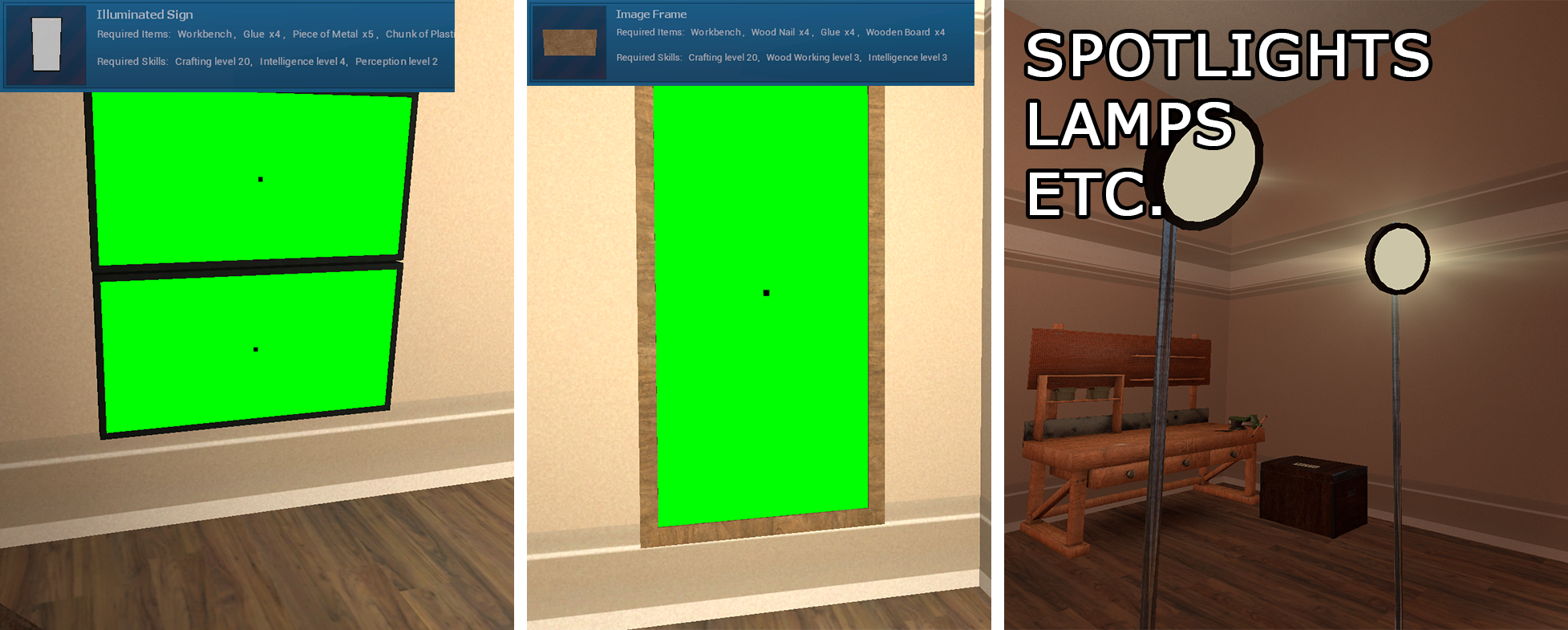
IMGUR LINK FOR GREENSCREEN
IMGUR LINK FOR GREENSCREEN WITH REFERENCE POINT
SPECIAL TIP: fixed corners
If you build a corner with 2 props like this, you can walk into it and then aim your crosshair at a reference point before pulling out your camera.
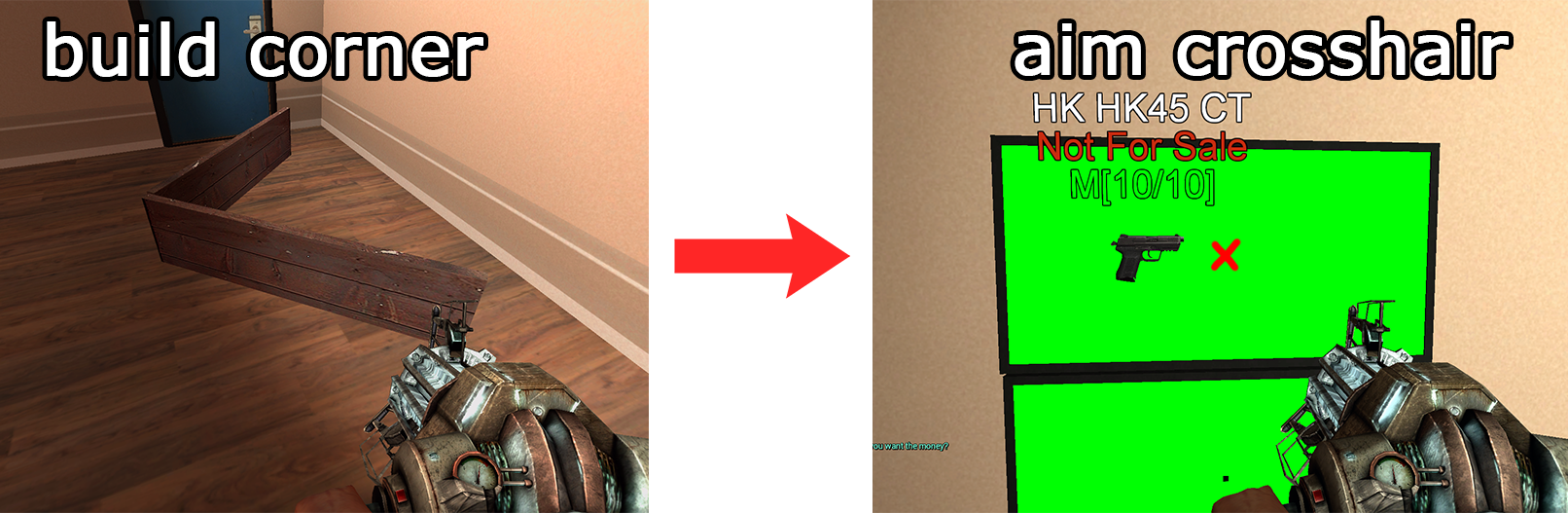
This way you will have pictures that are always exactly from the same distance and angle.

This means the resulting images will also have the right size proportions to each other (if you have high FOV settings and get too close to the object, it gets skewed).

SPECIAL TIP: skybox bluescreen
If you type "r_3dsky 0" into the console to disable the skybox during daytime, you can turn some walls in the game which are entirely skybox, like the ones in Suburbs, into a bluescreen.
This is great for taking pictures of larger stuff.
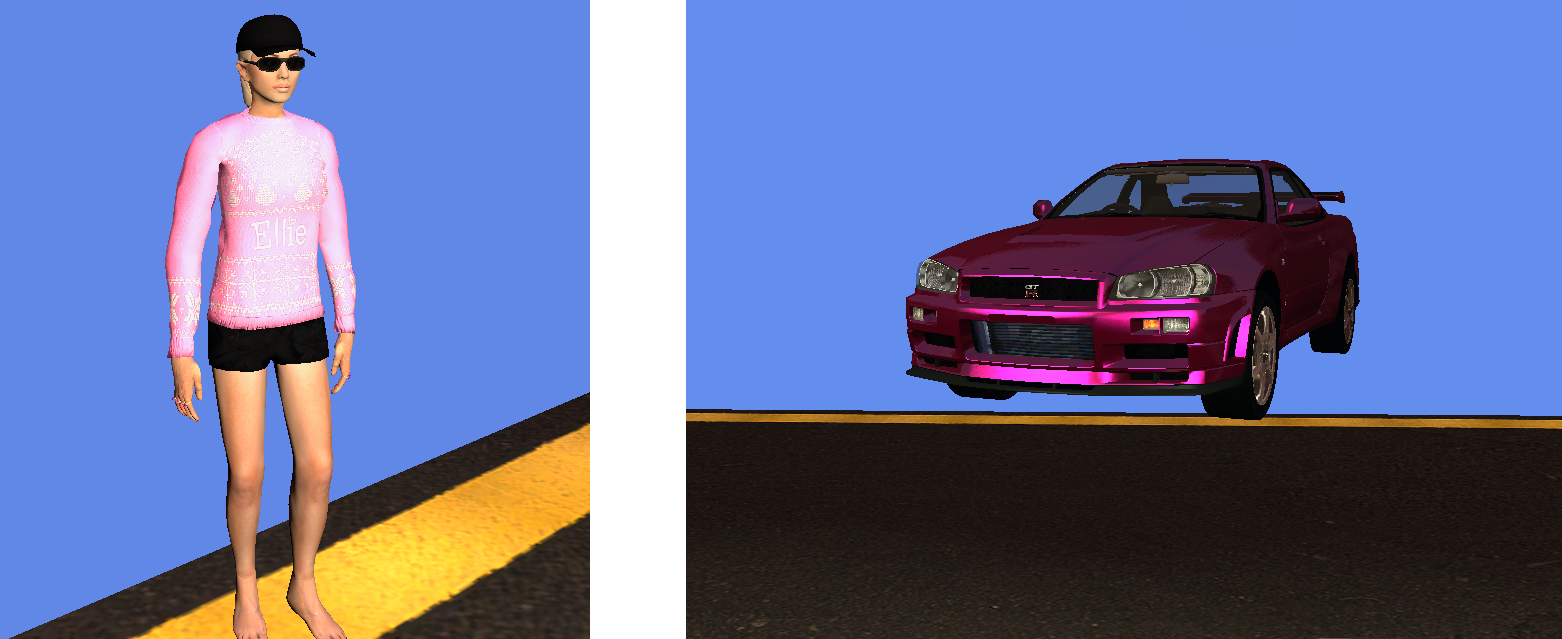
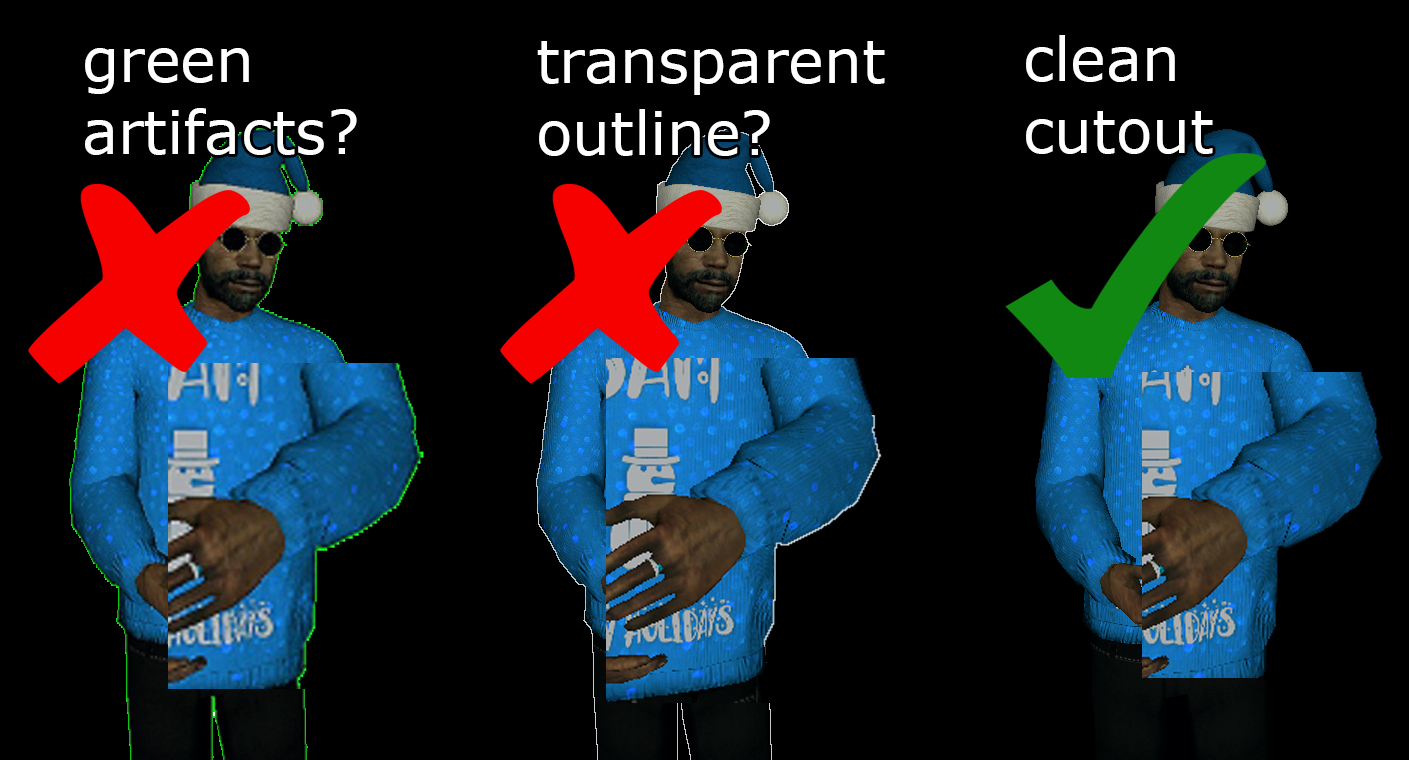
GREEN ARTIFACTS
The green artifact issue is caused by image compression. If you take a screenshot with the print screen key on your keyboard, you can CTRL+V that into Paint or any other image editing program and save it as a .png the image will be uncompressed, and when you zoom in, it will have clean outlines. If the outlines are blurry you messed up.

However, if you take a screenshot with Steam or most other apps, it will be a .jpg and unusable for our purpose. Check the setting of your screenshot app if you can change saved files to .png. Otherwise, unbind your Print Screen key from the app and don't use it.
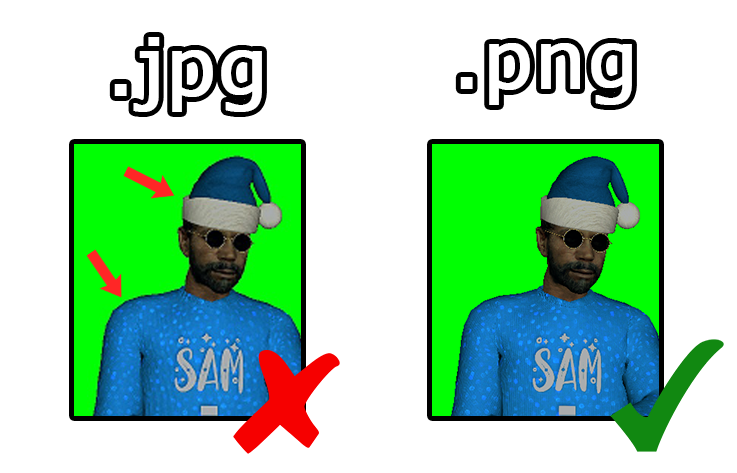
TRANSPARENT OUTLINES
The transparent outline issue is caused by anti-aliasing. If you are using a colour-variable deleting tool in Photoshop or GIMP, you can easily untick a box to prevent this. If you are using a special app or online tool it might always force anti-aliasing and you might need to use something else.
I found this website that seems to work fine if you dont have any other tools.
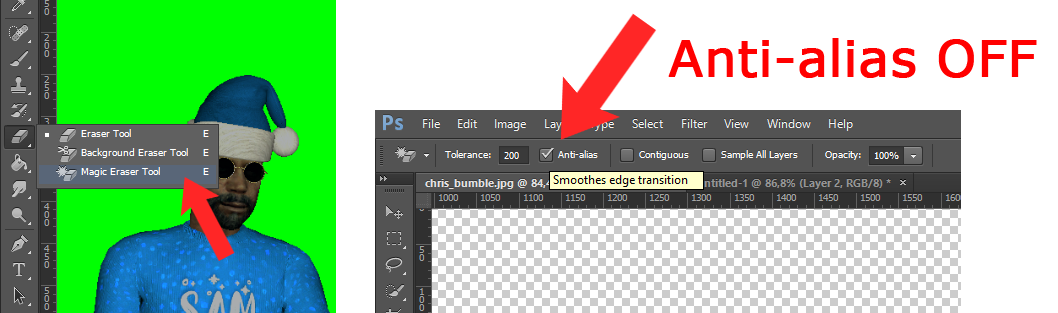
GREEN SCREEN USAGE
For the perfect picture cut out, first get a single-colored background that can be easily removed with your tool of choice.
I recommend uploading a green screen and either combining illuminated signs or using image frames. Image frames are bigger and don't require manually cutting out black bars; however, they require extra light for good results.
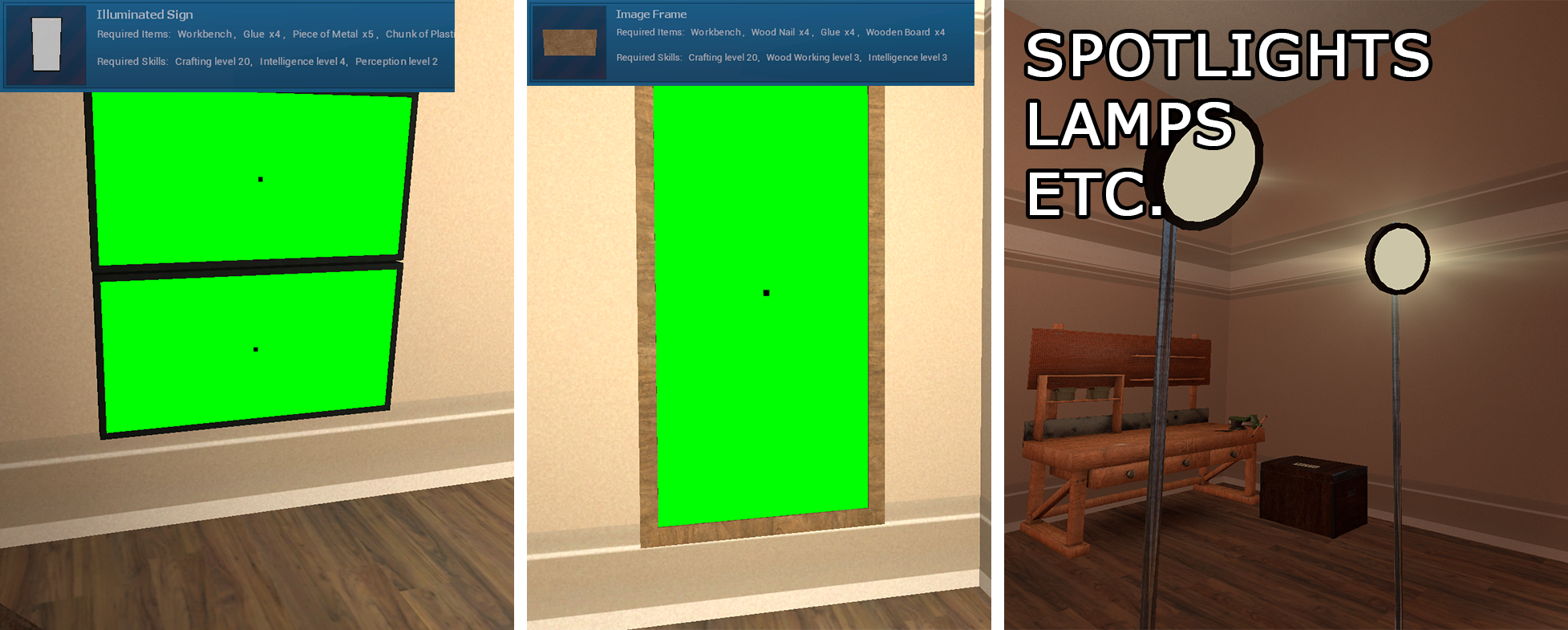
IMGUR LINK FOR GREENSCREEN
IMGUR LINK FOR GREENSCREEN WITH REFERENCE POINT
SPECIAL TIP: fixed corners
If you build a corner with 2 props like this, you can walk into it and then aim your crosshair at a reference point before pulling out your camera.
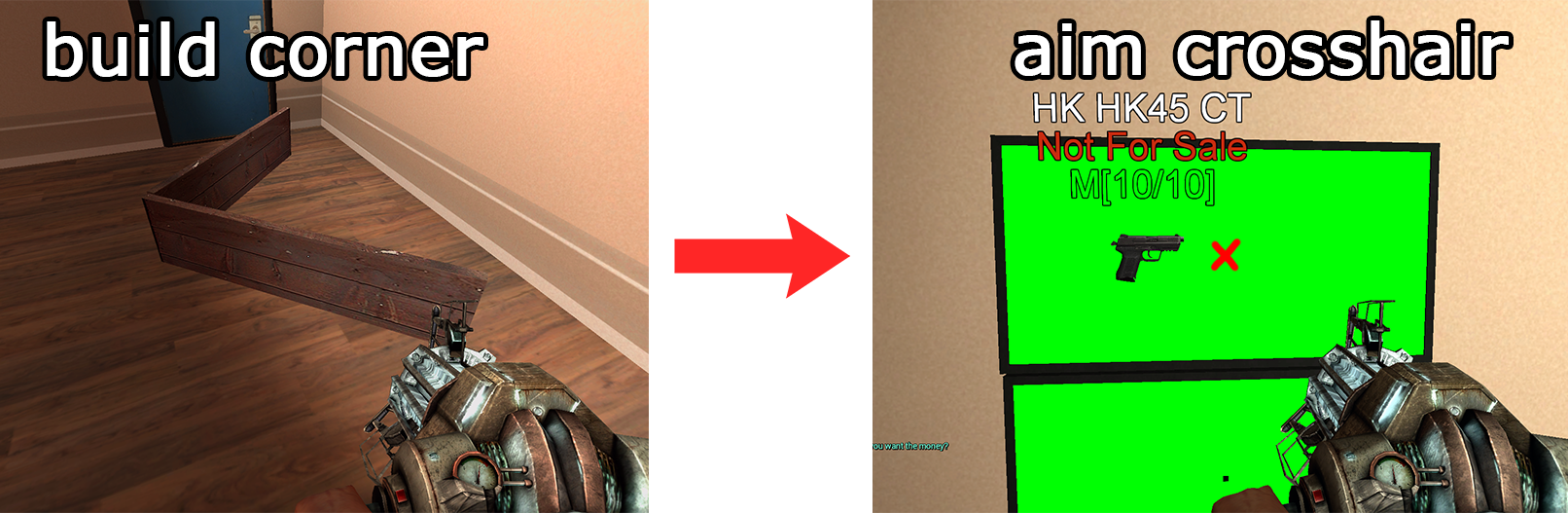
This way you will have pictures that are always exactly from the same distance and angle.

This means the resulting images will also have the right size proportions to each other (if you have high FOV settings and get too close to the object, it gets skewed).

SPECIAL TIP: skybox bluescreen
If you type "r_3dsky 0" into the console to disable the skybox during daytime, you can turn some walls in the game which are entirely skybox, like the ones in Suburbs, into a bluescreen.
This is great for taking pictures of larger stuff.
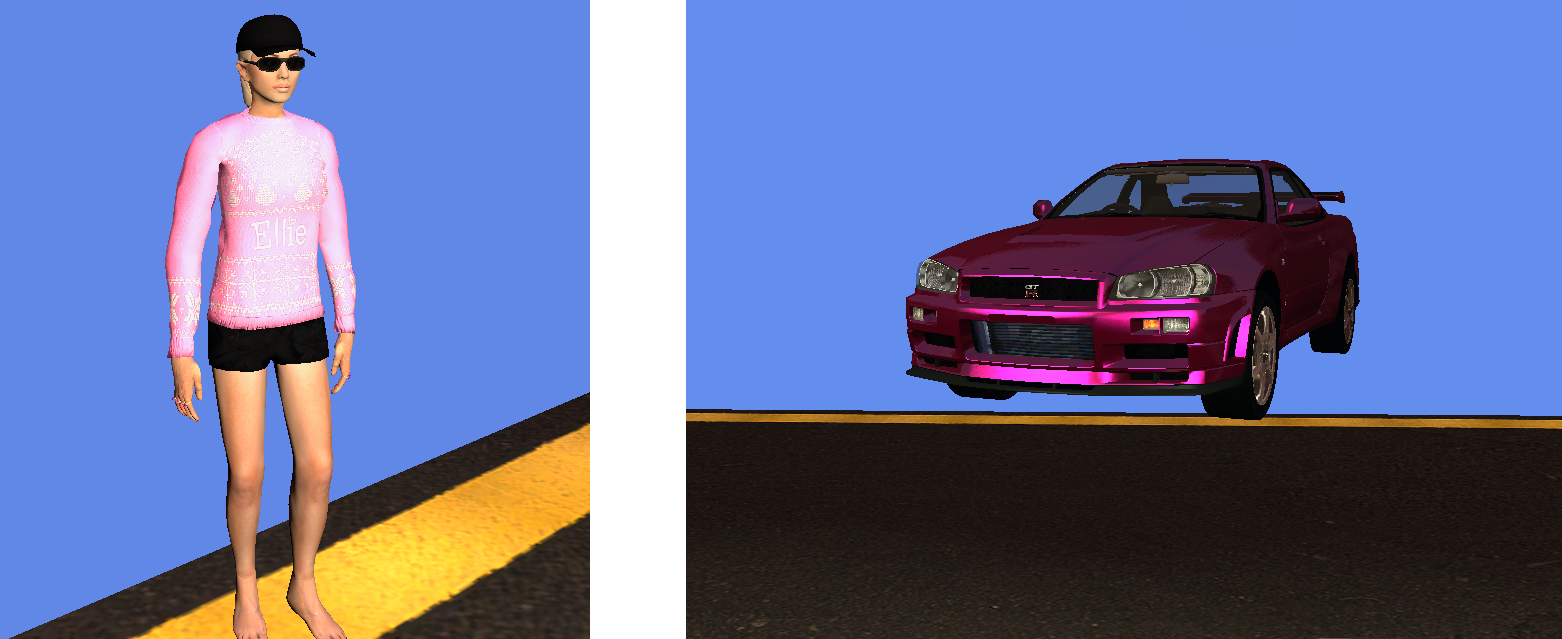
Last edited: