- Messages
- 191
- Reaction score
- 327
- Points
- 340
Hi there in this guide I shall show you have to open and use a demo to find funny moments in game or to make a ban request or what ever else you need to use a demo for so lets get started. 
Section 1) If you have all the content downloaded via forums or @Fredy's workshop compilation you don't need to load up our server. First load up Gmod then join our server when it loads disconnect do NOT exit then once in main menu goto demo's and find the demo you need they are timestamped from the start of there recording here is a example " perpheads_demo_2015-7-18 20-26-32 " then once you found your demo click "Play".
Section 2) Once loaded Press Shift+F2 and a little window should pop up here is a image of said window.
Now there's quite allot of settings in here and im going to try and tell you what each one does
1. Load... That setting you don't need to worry about when in a demo leave it as is
2. Stop. Stop will shut down a demo if you don't want it open anymore
3. Time is of-course showing what minuets and second's you are at and next to time there's a bar showing 100% that means time is normal if you drag that bar left time will go slower and drag that bar right it will go faster quite simple.
4. Pause will ofcourse pause the demo and resume will resume it
5. Tick(s) This is what you must provide in a Ban Request once you have found you event you need to mark down the tick when the event starts if possible abit before event happened it is essential you provide us with a tick.
6. Goto with a box next to it. Now the box will only accept Number's and it is not time it is TICKS so if your looking for a point in a demo it is advised you skip 10K ticks at a time. So lets say if you put 10000 in click Goto button and it shall take you to that tick. Just a warning it will freeze for a little while depending how fast your system is but its also advised not to skip more than 30K because that can crash your game here is a example of what it should look like when your skipping tick's

7. Drive. Drive is basically no-clip so when you click drive hold left mouse button and use your movement keys. Warning if your using "Drive" it will always snap you back once you let go of left mouse button and re-press it so make sure you keep it pressed. Also drive will go slower if your time is set to slow and faster if set to fast (example try using drive when your speed's is set to 50% and 600% )
8. smooth is not needed and edit is not needed.
Now allot of you are probably asking why i'm making this guide its because quite afew people don't know how to use demo's and its best putting this up so they can find out. Hope you guys find this useful
Section 1) If you have all the content downloaded via forums or @Fredy's workshop compilation you don't need to load up our server. First load up Gmod then join our server when it loads disconnect do NOT exit then once in main menu goto demo's and find the demo you need they are timestamped from the start of there recording here is a example " perpheads_demo_2015-7-18 20-26-32 " then once you found your demo click "Play".
Section 2) Once loaded Press Shift+F2 and a little window should pop up here is a image of said window.
Now there's quite allot of settings in here and im going to try and tell you what each one does
1. Load... That setting you don't need to worry about when in a demo leave it as is
2. Stop. Stop will shut down a demo if you don't want it open anymore
3. Time is of-course showing what minuets and second's you are at and next to time there's a bar showing 100% that means time is normal if you drag that bar left time will go slower and drag that bar right it will go faster quite simple.
4. Pause will ofcourse pause the demo and resume will resume it
5. Tick(s) This is what you must provide in a Ban Request once you have found you event you need to mark down the tick when the event starts if possible abit before event happened it is essential you provide us with a tick.
6. Goto with a box next to it. Now the box will only accept Number's and it is not time it is TICKS so if your looking for a point in a demo it is advised you skip 10K ticks at a time. So lets say if you put 10000 in click Goto button and it shall take you to that tick. Just a warning it will freeze for a little while depending how fast your system is but its also advised not to skip more than 30K because that can crash your game here is a example of what it should look like when your skipping tick's

7. Drive. Drive is basically no-clip so when you click drive hold left mouse button and use your movement keys. Warning if your using "Drive" it will always snap you back once you let go of left mouse button and re-press it so make sure you keep it pressed. Also drive will go slower if your time is set to slow and faster if set to fast (example try using drive when your speed's is set to 50% and 600% )
8. smooth is not needed and edit is not needed.
Now allot of you are probably asking why i'm making this guide its because quite afew people don't know how to use demo's and its best putting this up so they can find out. Hope you guys find this useful



