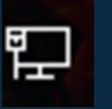I would suggest going through your internet settings on your computer and changing your iPv4 to a static IP that way you never have any issues and make your default gateway 8.8.8.8 and the alternate gateway 8.8.4.4 (This is a pretty basic and fully functioning one and if you'd like to do more research into it, you can). Id also suggest going into your router settings (assuming you're using ethernet from your router) if from your modem, just do the same. To get to your router settings, go to command, type in ipconfig, find your iPv4 address (i believe, not 100% sure, if not, try other ip address's that come up) and enter that into your browser. From there you can try to identify some problems or find any error codes that you can then google and what not. This is just some pretty basic info and help or whatever I thought i'd drop in just in case you haven't tried any of it yet. Regardless, hope it gets fixed!